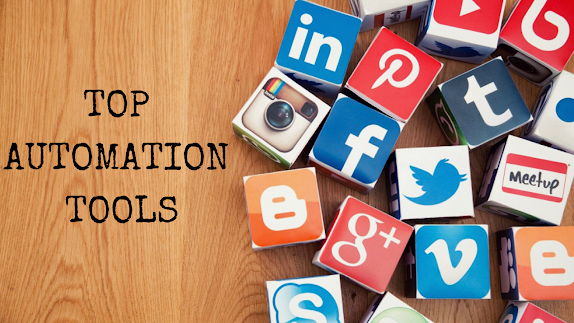Pinterest is one of the most trending websites that users are surfing over. Using this platform one can check out the latest images and pins shared all over the platform. The medium is also in use for marketing purposes to run commercial business over the same. But, there can be situations where you created a board and uploaded several pins on Pinterest for your audiences, and now you are willing to delete the same for any reason. Some of them can be:
- A board is irrelevant to your niche
- You may find it similar to the other's board
- A board with lesser pins
- Having few followers of the pin
- You no more found the board interesting/eye-catchy any more
So, the question here arises, "how to delete a board on Pinterest?"
Deleting a board on Pinterest isn't strenuous at all. Several pins make the board, so let's start with how to edit/delete these pins.
If you need to edit your pin, follow the steps below:
- Log in to your Pinterest account
- Bang on your profile picture
- Select the pin you wish to edit
- Clicking on it will help you see the edit options, like title, description, etc.
- Once you edit them, tap on save.
But when it comes to deleting your pin, check out the steps mentioned below to go on:
- Once you log in to your account on Pinterest,
- Tap on your profile pic
- Click the pin you are willing to delete
- Selecting a pin will help you see a pencil icon where you will find the delete option,
- Bingo, your pin is deleted.
Note: Once you delete a pin on Pinterest, you won't be able to undo the same. The pin gets deleted once and for all.
Now, after learning about editing/deleting a pin, let's proceed with how to delete a board on Pinterest:
- Open your Pinterest app and sign in.
- Tap on your profile on the upper right corner
- The board you are willing to select must be saved
- Tap on the board you want to delete and click on the pencil icon
- When you scroll down over the board, you will find the delete option
- Click on "Delete," and you are over it.
What happens after you delete a board on Pinterest?
As soon as you delete a board, all the pins get deleted permanently, and all the followers will disappear. But, there can be repins saved by your followers. So, the repins remain even if the original board gets deleted.
Now, how to repin the pin?
Repining is adding the image on your board that you found interesting while surfing on Pinterest. You can repin by:
- Choose the pin you like
- Click on the pin you wish to repin
- Select the board you want to save in
- Edit the description of the same
- Now you are all set to share on different social media platforms.
Not only this, but you can also try numerous automation tools to manage your Pinterest accounts without any human interference. It not only lowers your stress but also handles your accounts quite well. Some of the best social media management tools are as follows:
Socinator:
Socinator acts as a pin dominator and helps you schedule your posts, along with analyzing the reports and statistics of your Pinterest accounts. It also allows you to add videos and various marketing techniques to increase your followers. The pin dominator helps you create infinite boards as well. Overall, Socinator can be the best choice to handle your account over Pinterest.
Tailwind:
One of the best things about Tailwind is, Pinterest has approved it as an automation tool. You can schedule your pins by dragging and dropping the pins you wish to pin at different time slots. Not only this but, it also advises its users about the best time to post a pin on Pinterest, which is quite interesting.
PinFollow:
If you are really willing to increase your followers on Pinterest, PinFollow can be the best choice. Having numerous Pinterest followers depicts the popularity and credibility of the user/brand. The tool handles all the following requests and auto-accepts/cancels the same as per their relevance.
Wrapping Up:
So, this is how to delete a board on Pinterest with such quick and easy steps. And I really hope that the article helped my readers understand the same in a much better way. So, what are you waiting for? Go on and edit and delete the pins/board you want to.